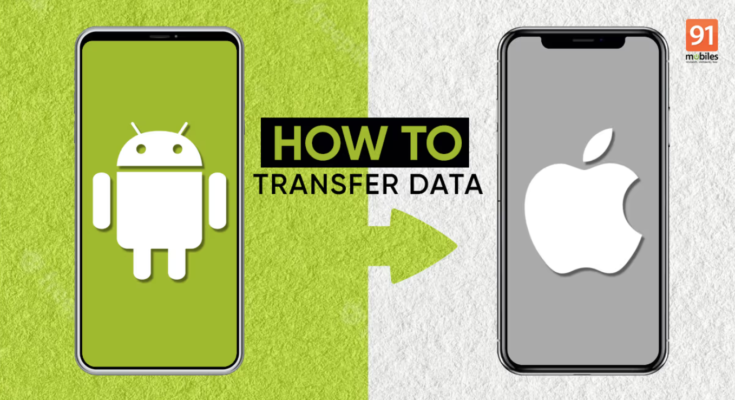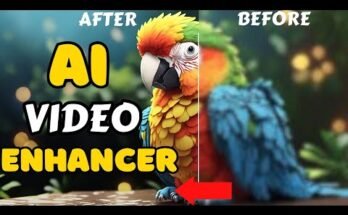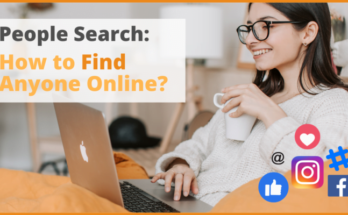Transitioning from an iPhone to an Android device, or vice versa, calls for a smooth migration of essential data. Whether it’s your contacts, images, messages, or apps, this in-depth guide outlines several efficient techniques for seamlessly transferring data between iPhone and Android devices using different methods and tools.
Why Migrate Data Between iPhone and Android?
Retaining your invaluable data while shifting between devices is crucial. Key motivations include:
- Device Refresh: Shifting to a new device while retaining all your existing data.
- Platform Switch: Moving from iPhone to Android or the reverse.
- Data Safeguard: Ensuring your data is preserved across multiple platforms.
Techniques to Transfer Data Between iPhone and Android
1. Leveraging Dropbox for Cloud-Based Transfer
Dropbox stands as a dependable cloud-based storage service, enabling the smooth transfer of data between devices.
Step 1: Backing Up Data on iPhone
- Install Dropbox: Download the Dropbox app on your iPhone.
- Upload Files: Sign in to your Dropbox account, then upload the files you wish to migrate.
Step 2: Access Data on Android
- Install Dropbox: Similarly, download the Dropbox app on your Android device.
- Download Files: Sign in with the same Dropbox account, then download your files to the Android device.
2. Utilizing iCloud and Google Accounts
This approach combines iCloud and a Google account to transfer contacts and calendar data between platforms.
Step 1: Syncing Data on iPhone
- Contacts & Calendars: Go to Settings > [Your Name] > iCloud, and ensure both Contacts and Calendars are toggled on.
Step 2: Export Data from iCloud
- Export Contacts: Log in to iCloud on a computer, go to Contacts, and export them as a vCard.
- Export Calendar: Access iCloud Calendar, share the calendar link, then download the .ics file via a browser.
Step 3: Import Data into Google Account
- Contacts: On Google Contacts, click “Import” and upload the vCard file.
- Calendar: In Google Calendar settings, choose “Import & export,” then upload the .ics file.
Step 4: Sync Google Account on Android
- Sign in with your Google credentials on your Android device, and your contacts and calendars will sync automatically.
3. Cross-Platform Transfer Apps
Several apps exist specifically to facilitate swift data transfer between iPhone and Android devices.
Step 1: Download an App
- Choose an App: Applications like SHAREit, Xender, or Zapya are well-regarded for cross-platform transfers. Download and install your preferred app on both devices.
Step 2: Link Devices
- Connect Devices: Use the app to connect the devices, either via Wi-Fi or a direct connection.
Step 3: Transfer Data
- Select Data: Choose the type of data you wish to transfer (such as photos, contacts, or videos). Initiate the transfer and wait until completion.
4. Phone Transfer Software
Dedicated software like AnyTrans or Dr.Fone offers comprehensive data transfer solutions between devices.
Step 1: Install the Software
- Download and install AnyTrans or Dr.Fone on your computer.
Step 2: Connect Both Devices
- Use USB cables to link your iPhone and Android to your computer.
Step 3: Choose Data to Transfer
- Open the software, select the phone transfer option, and choose which data types to migrate.
Step 4: Initiate Transfer
- Click “Start Transfer” and allow the process to finish.
5. Email Transfer for Small Files
For smaller datasets, emailing files to yourself is a simple and quick solution.
Step 1: Email Data from iPhone
- Open Email App: Launch the email app on your iPhone.
- Attach Files: Compose a new email, attach the desired files, and send it to yourself.
Step 2: Receive Data on Android
- Open Email App: Access your email on the Android device.
- Download Attachments: Open the email and download the attached files.
Important Tips for Data Transfer
- Reliable Connection: Ensure a steady internet connection or a direct link between devices.
- Backup Data: Always back up your data before initiating a transfer.
- Use Trusted Methods: Stick to reputable apps and tools to avoid data loss or security breaches.
Conclusion
Migrating data between iPhone and Android devices is manageable when equipped with the proper tools and methods. Whether you prefer cloud services like Dropbox, syncing via iCloud and Google, using mobile transfer apps, employing dedicated software, or simply emailing files, each approach offers a secure and reliable method for transferring your data. Follow this guide to ensure a smooth transition, protecting your valuable information as you move between devices.